Computer users might at times face problems relating to the softwares on their computer, such as software errors, or computer's slow performance due to the great number of rarely used softwares. To help your computer run stably, you should regularly check and remove the faulty softwares or the ones you do not use often.
To remove softwares installed on your computer, please follow one of the below 3 guides. (You can see the instruction for checking the type of operating system you are using here):
- Guide for removing software on computer running Windows XP
- Guide for removing software on computer running Windows 7
- Guide for removing software on computer running Windows 8/Windows 10
Guide for removing software on computer running Windows XP
For Windows XP, follow these steps:
Step 1: Click Start, select Control Panel.
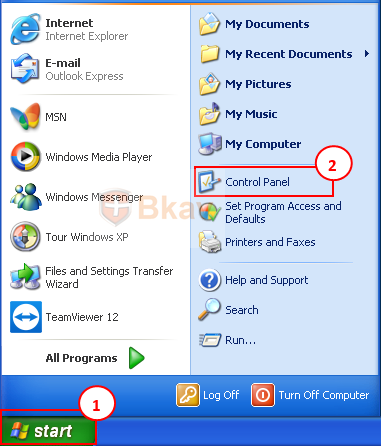
Step 2: In Control Panel window, choose Add or Remove Programs.
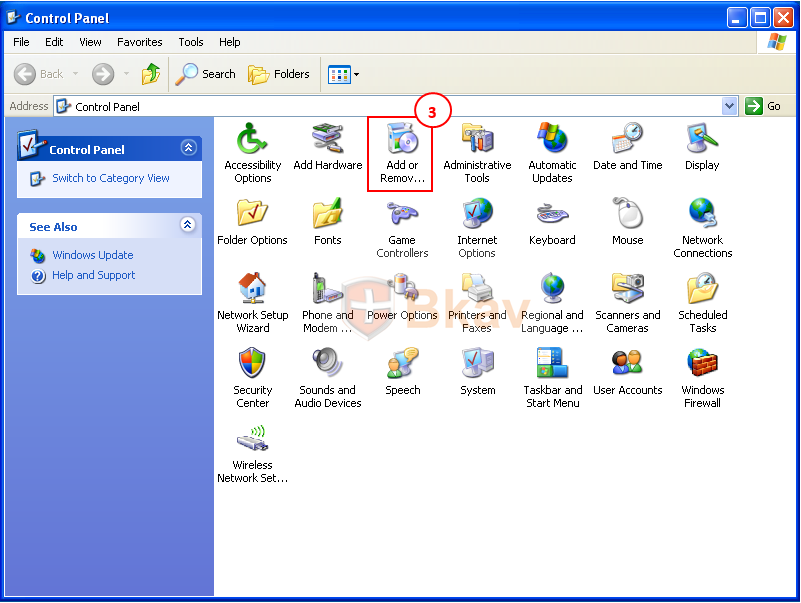
Step 3: In Add or Remove Programs window, choose the program you wish to remove, then click onChange/Remove.
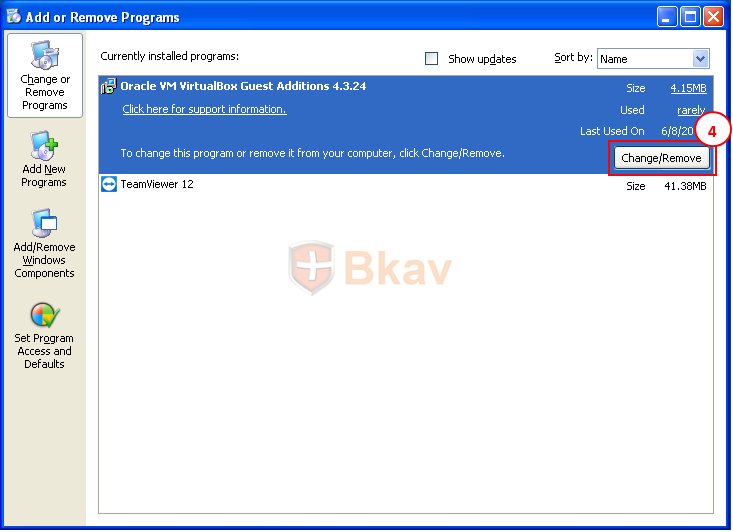
<Guide for removing software on computer running Windows 7
For Windows 7, follow these steps:
Step 1: Click on Start, select Control Panel.
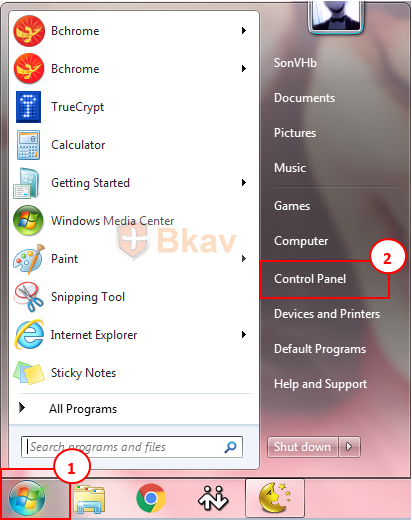
Step 2: In Control Panel window, Programs part, click Uninstall a program.

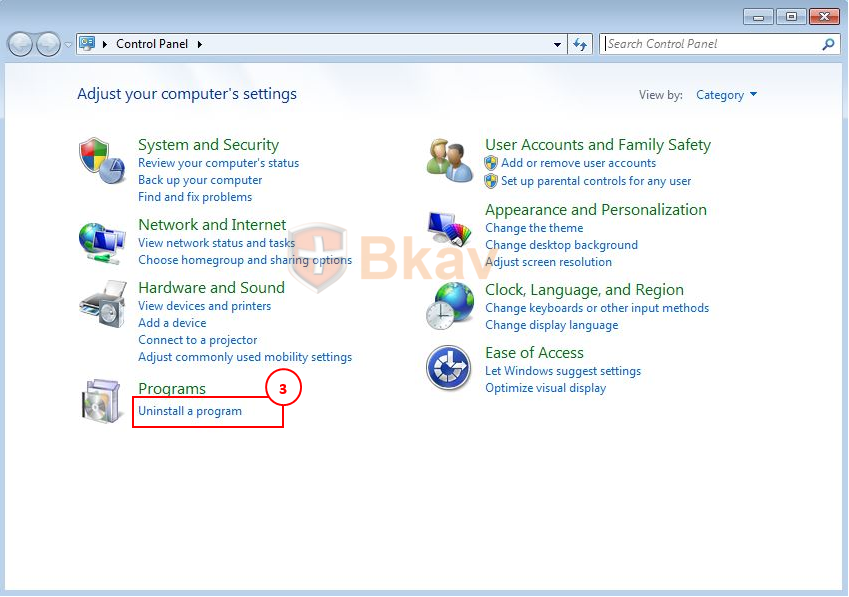
Step 3: In the new window that appears, select the program you want to remove, then click onUninstall/Change.
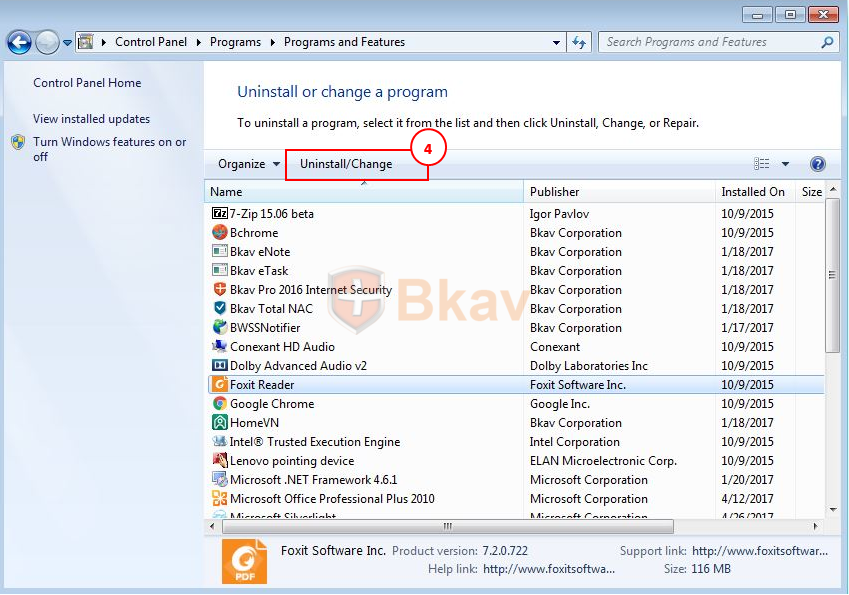
Guide for removing software on computer running Windows 8/Windows 10
Step 1: Click Start, select Programs and Features.
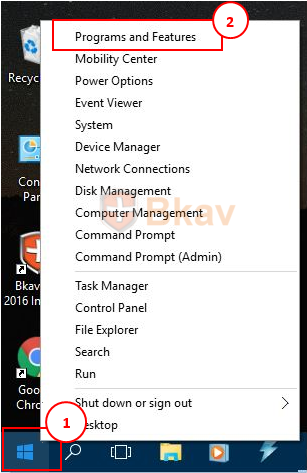
Step 2: In the new window that appears, select the program you want to remove, then click on Uninstall/Change.
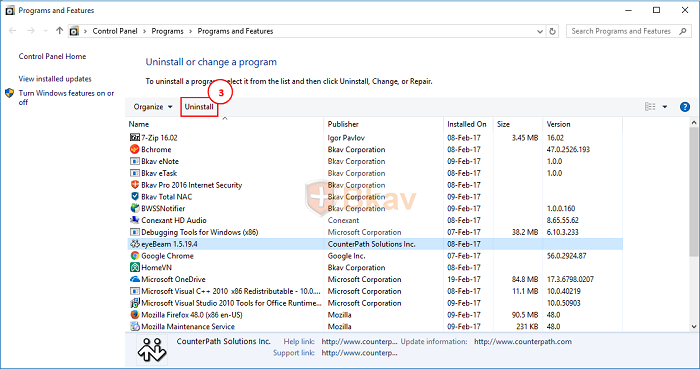
Bkav





