Windows 7 users in some cases may fail to start their Operating System for some reasons such as:
- There are conflicts among some new applications, programs or drivers.
- The computer is virus infected, and the virus may delete, corrupt Windows system files or config files.
- Users run some programs which act on disk drive's logic structure (for example, hard disk partition programs), causing the loss of boot partition's information or other data.
- ...
In such cases, some users may choose to reinstall Windows 7. However, the reinstallation requires the backup of personal information and data saved in the system disk, reinstallation of drivers, software programs as well as system parameters reset and working environment restoration, etc. This process may be time consuming; it may take hours, days or even weeks to complete.
Windows 7's Startup Repair (repair the boot components) available in Windows 7's boot disk is able to fix the unbootable system without reinstalling the OS. This is one of Microsoft's system recovery tools whose task is to automatically determine the cause and repair the errors during Windows' startup without affecting users' data, hard disk's drivers, system parameters and working environment or causing the loss of already-installed software programs.
To perform Startup Repair in Windows 7, take the following steps:
Step 1: Insert Windows 7 into DVD drive. When the notice Press any key to boot from CD or DVD…appears, press any key to boot from DVD.
Step 2: In the window Install Windows, click Next.
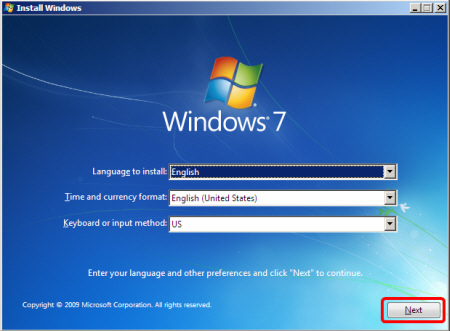
Step 3: In the new window, choose Repair your computer.
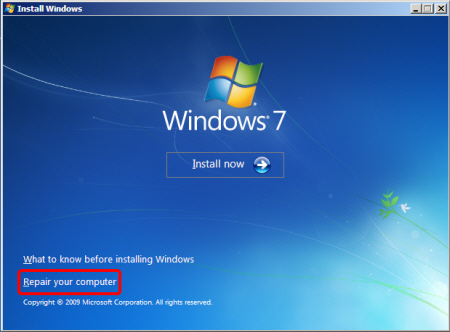
Step 4: In the window System Recovery Options, choose Use recovery tool that can help fix problems starting Windows. Click Next.
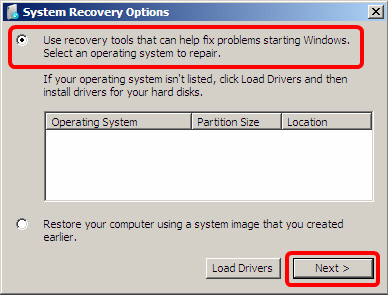
In the next window, choose Startup Repair.
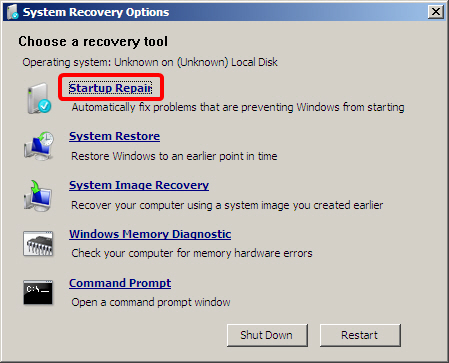
Startup Repair process begins.
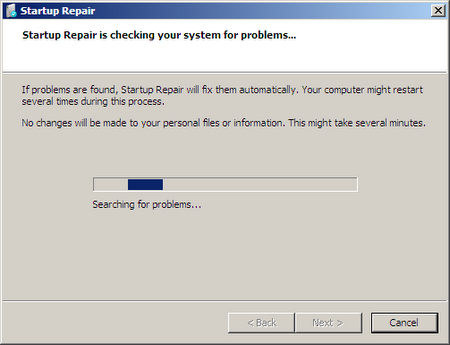
Step 5: When Startup Repair process completes, click Finish.
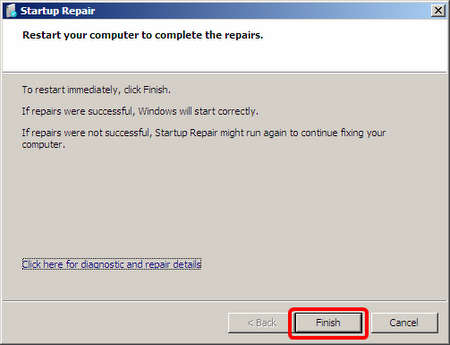
Notice: Windows 7 will boot if Startup Repair process is successful. Otherwise, you have to rerun Startup Repair tool to fix system errors. If after that, Windows 7 OS still cannot start, you should have your computer checked and repaired by a renowned computer warrantee center or computer repair center.
If you can start Windows, but still encounter unstable or slow performance, error notifications, etc., click here for the fixing guides with Windows 7's Upgrade tool.
Bkav





