Bcleaner software developed by Bkav Corporation will clean trash and optimize your device. Its features include: cleaning up junk items, managing applications, saving battery power and RAM Memory and giving smart warnings, etc.
You can download Bcleaner from Google Play by following the quoted link below or searching on Google Play with keyword Bcleaner. Link: https://play.google.com/store/apps/details?id=com.bkav.android.bcleaner.
To use Bcleaner's Utilities, please take the following steps:
To access Utilities on Bcleaner, select Utilities at the bottom right corner on Bcleaner's interface.
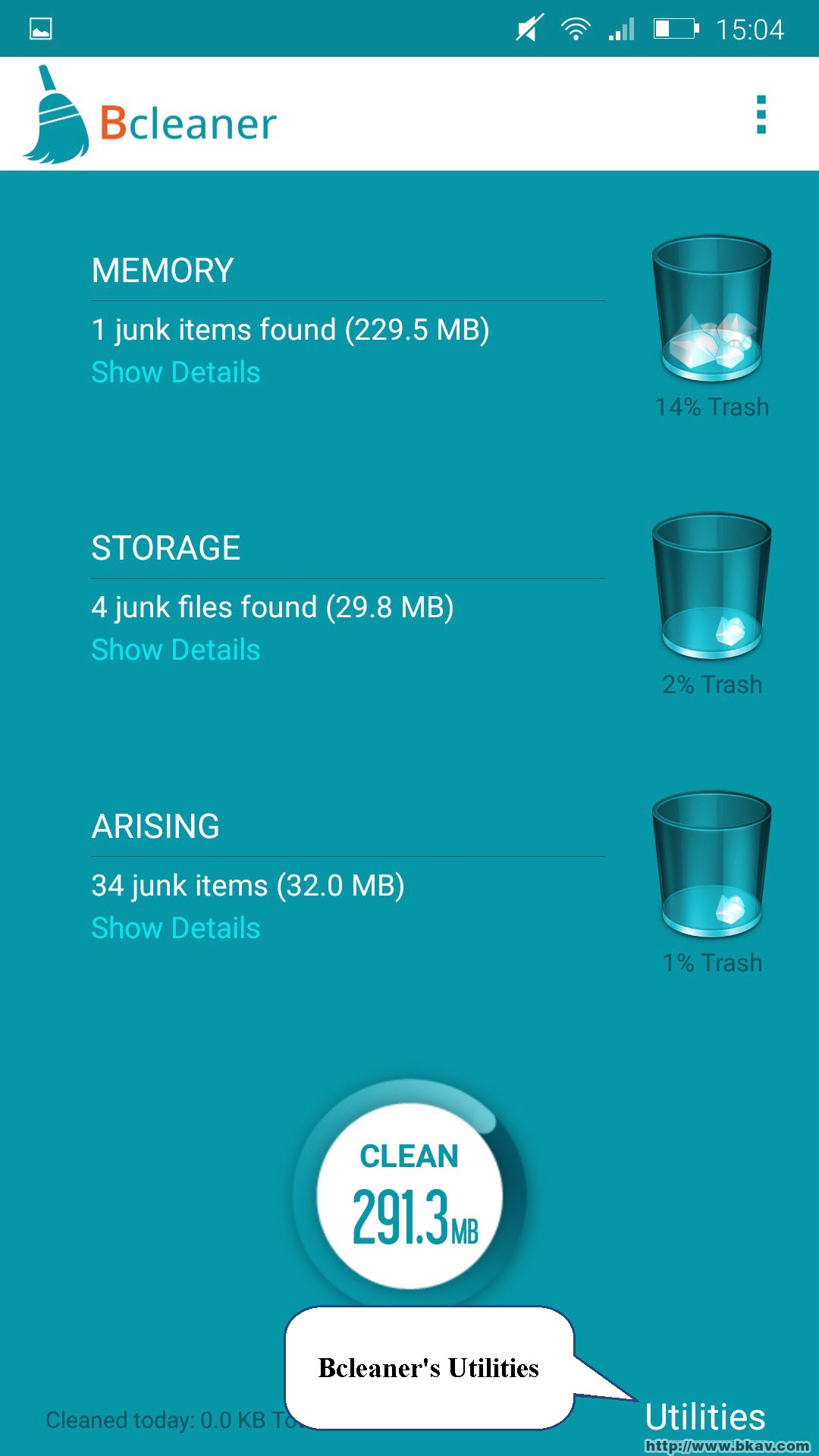
Bcleaner's Utilities includes:
+ Battery
+ Storage
+ Application
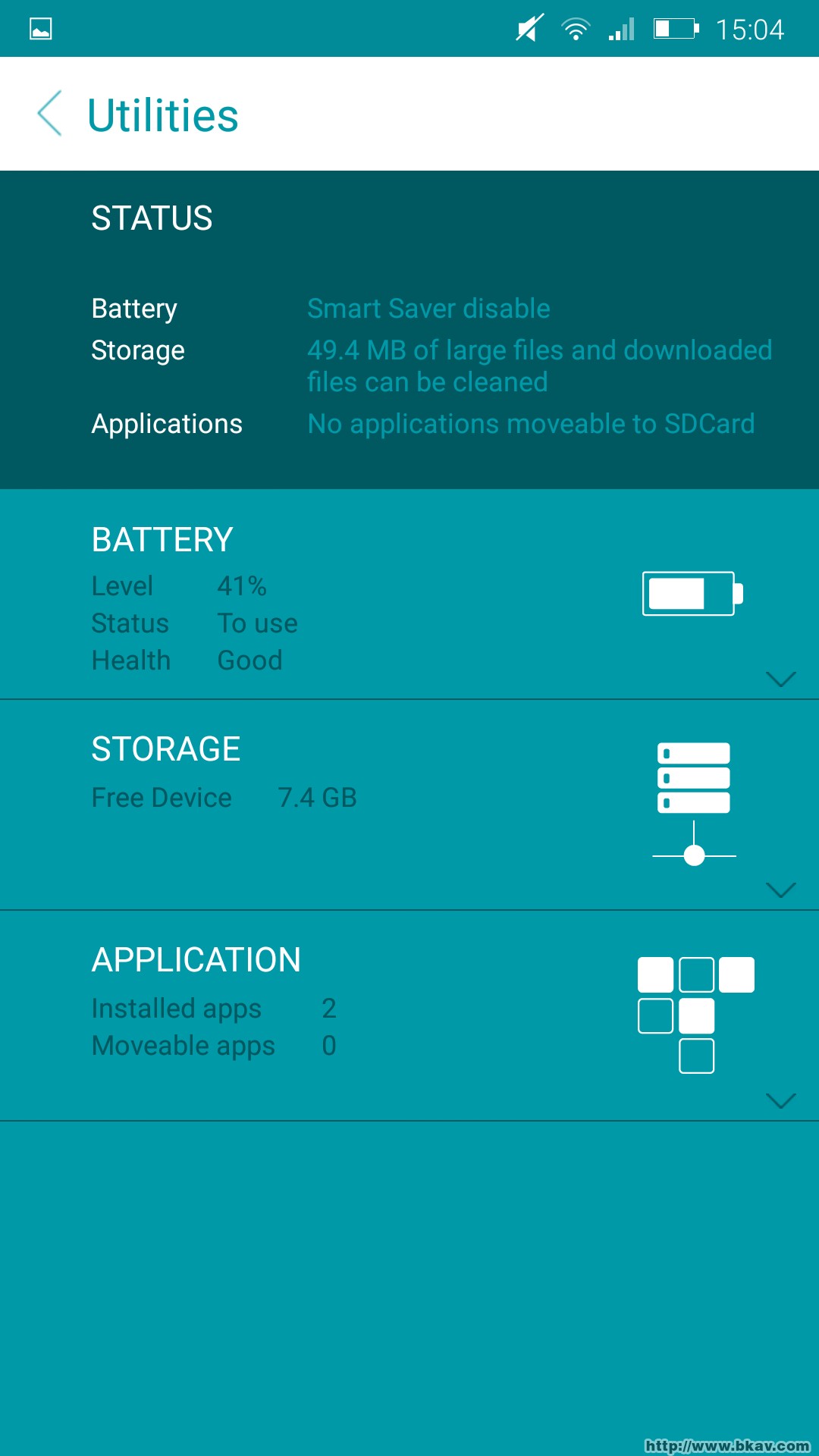
Battery
There are 2 Battery utilities: Power Saver and Smart Saver
Power Saver
To activate Power Saver, please take the following steps:
Step 1: On Utilities's interface, select Battery and then Power Saver
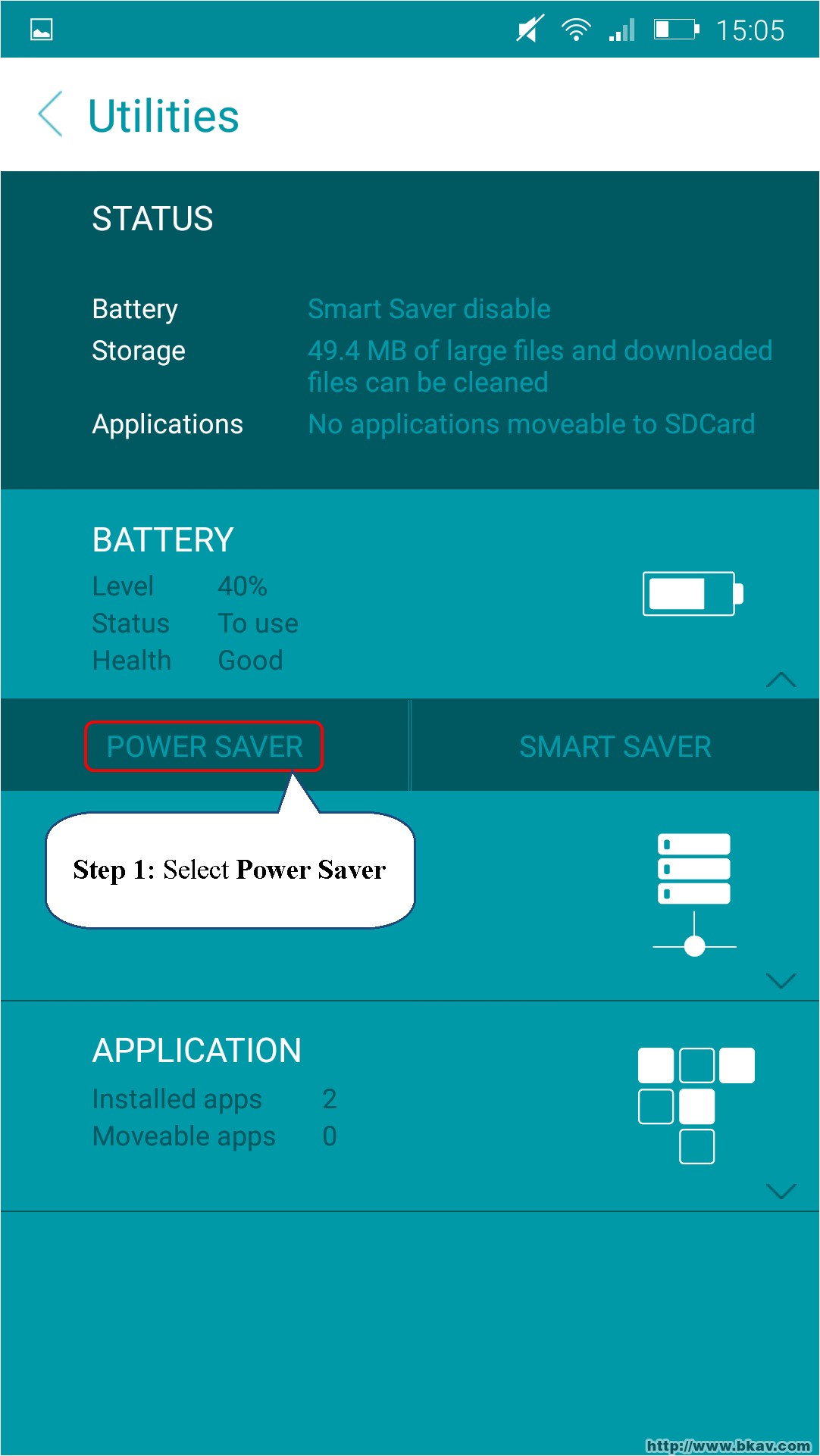
Step 2: At Power saver options, select either "By time" or "By power" (based on your need)
+ By time: Auto enable Power saver as scheduled
+ By Power: Auto enable Power saver when battery is less than 15%.
In Power saver settings, users can select Brightness and 4 On/Off modes including: Wifi, Bluetooth, Sync, Mobile data under user's demand.
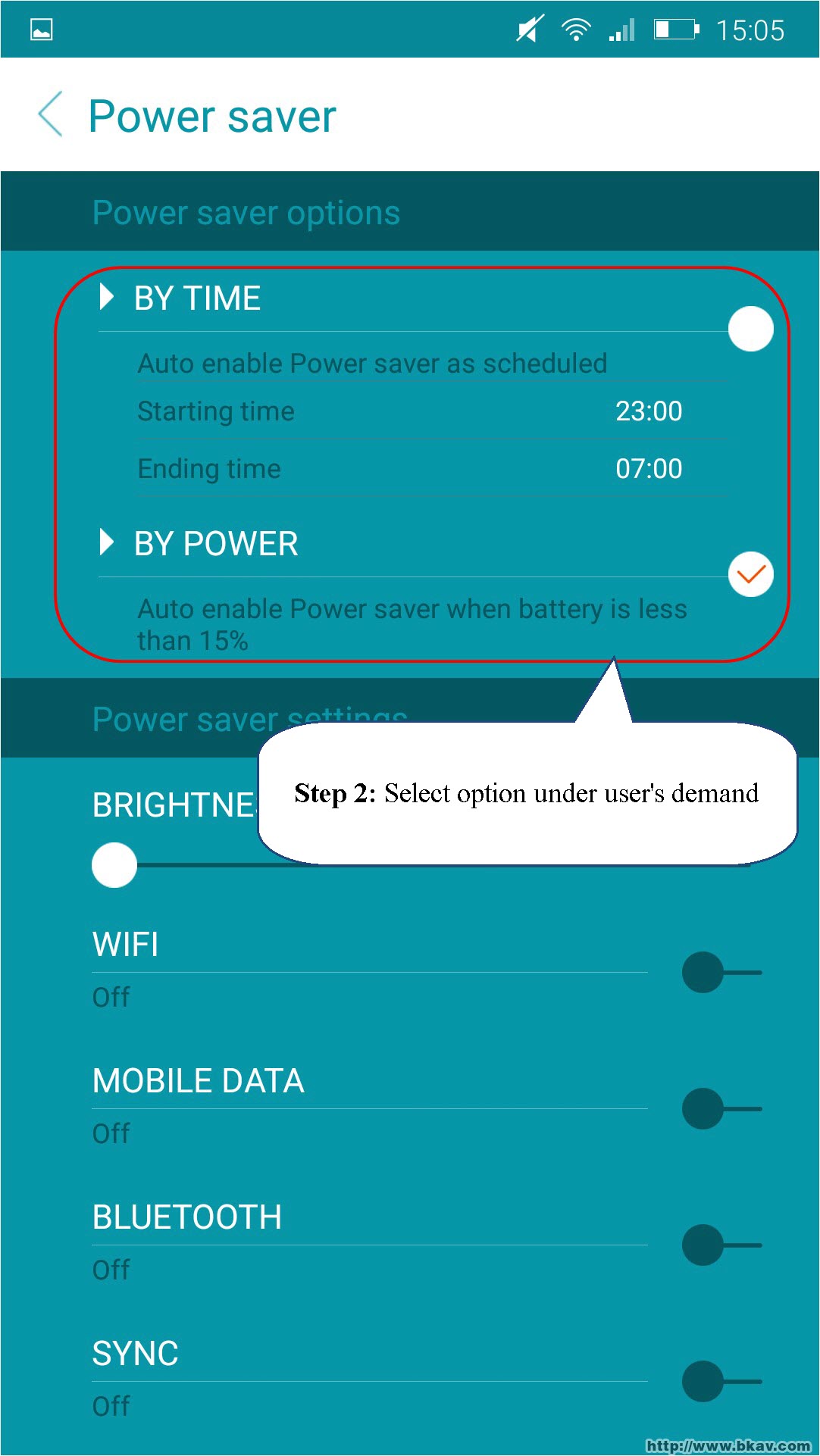
Smart saver
To activate Smart saver, please take the following steps:
Step 1: On Utilities' interface, users select Battery and Smart Saver
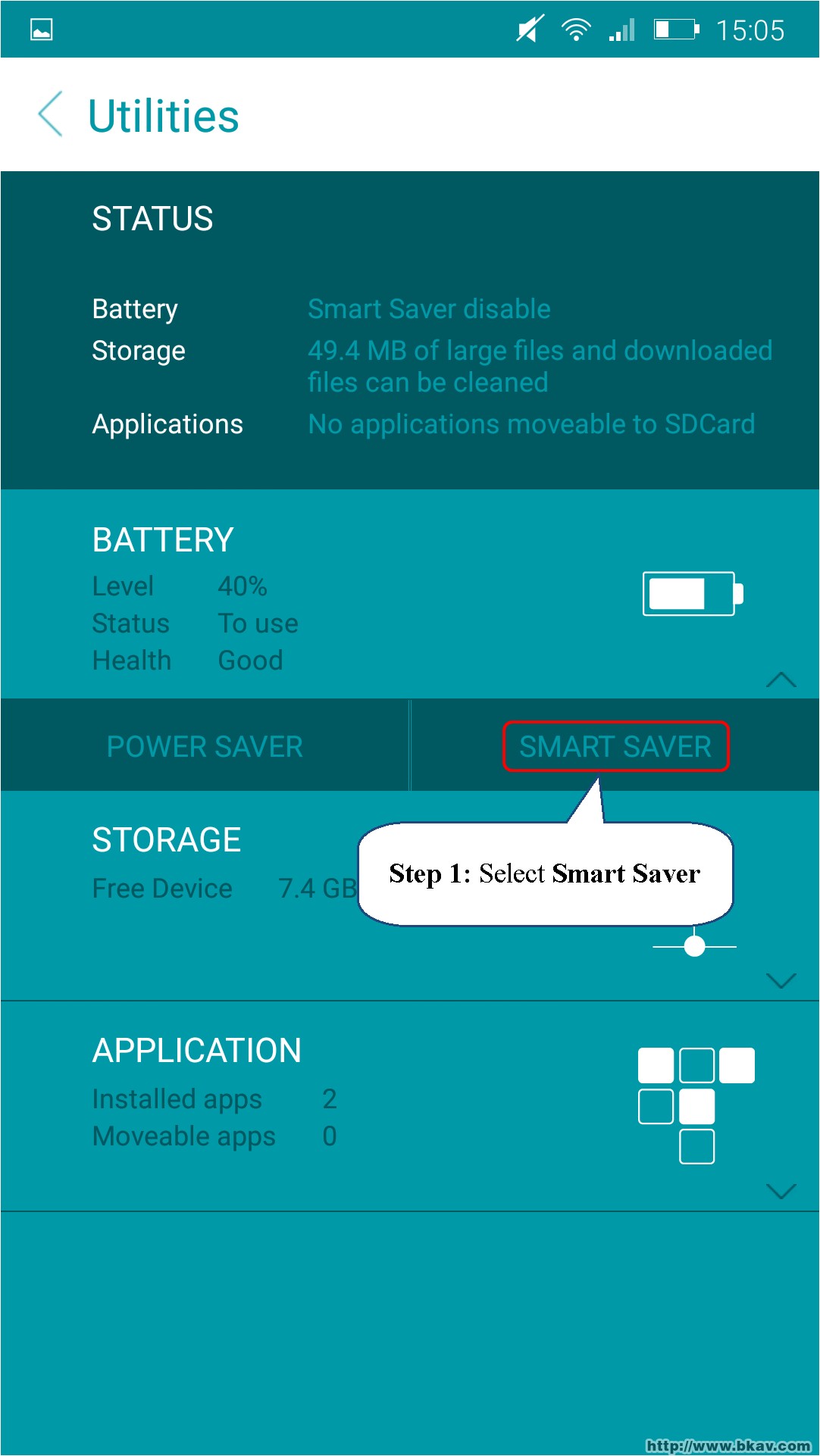
Step 2: On Smart saver interface, users can select to enable services separately or Enable all.
+ When screen is off: Turn off Wifi, Data, Mobile and Bluetooth after screen is off for 30s.
+ Auto turn off Wifi: Turn of Wifi if there is no connection after 5 minutes
+ Auto turn off Bluetooth: Turn off Bluetooth if not connected to other devices after 5 minutes
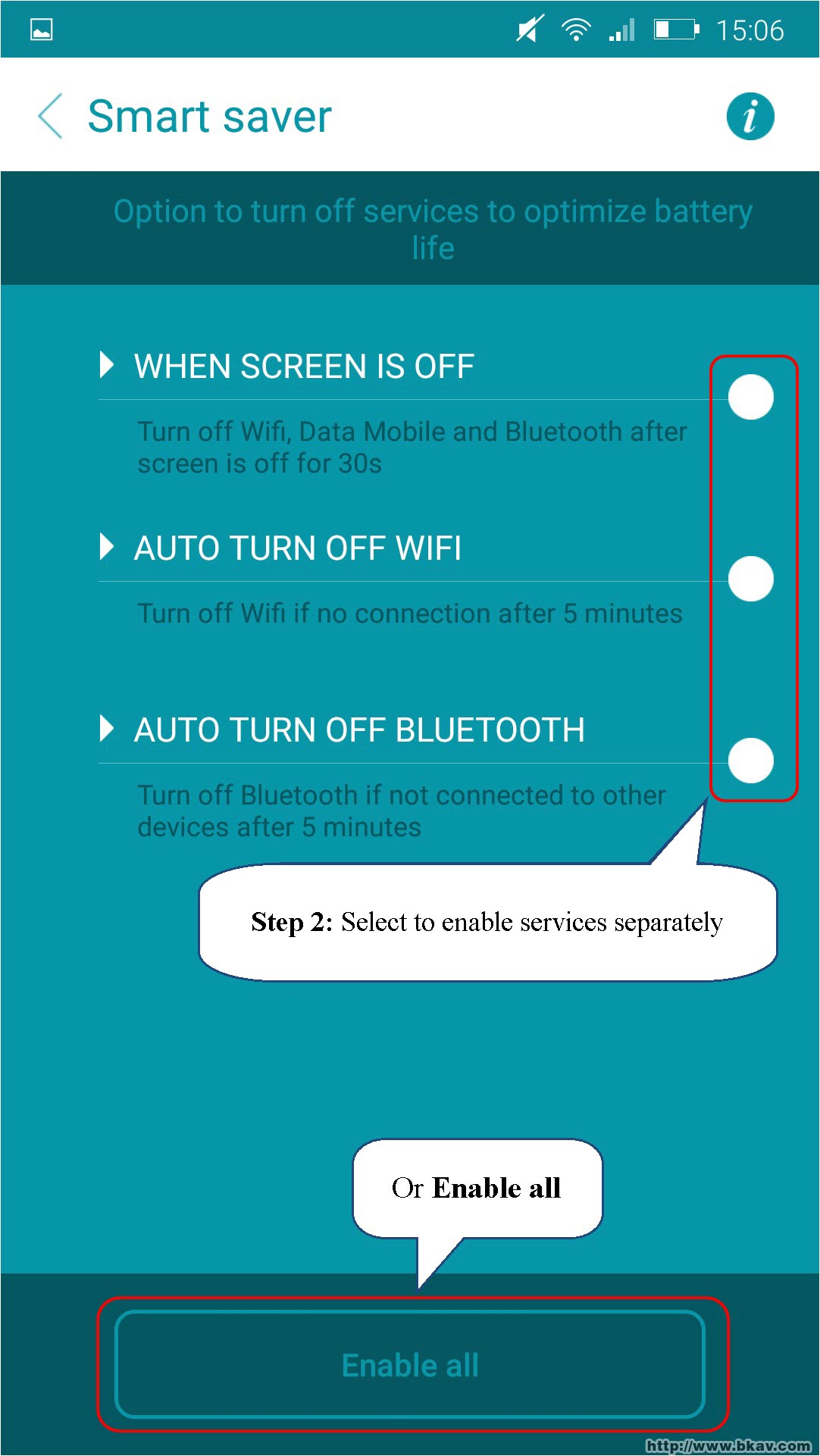
Memory
Memory includes 2 parts: Large files and Download history
Large files
Bcleaner will list large files on the phones. Users consider whether deleting these data (if they are not useful) to release storage.
To delete large files, please take the following steps:
Step 1: On Utilities' interface, users select Storage and then Large files
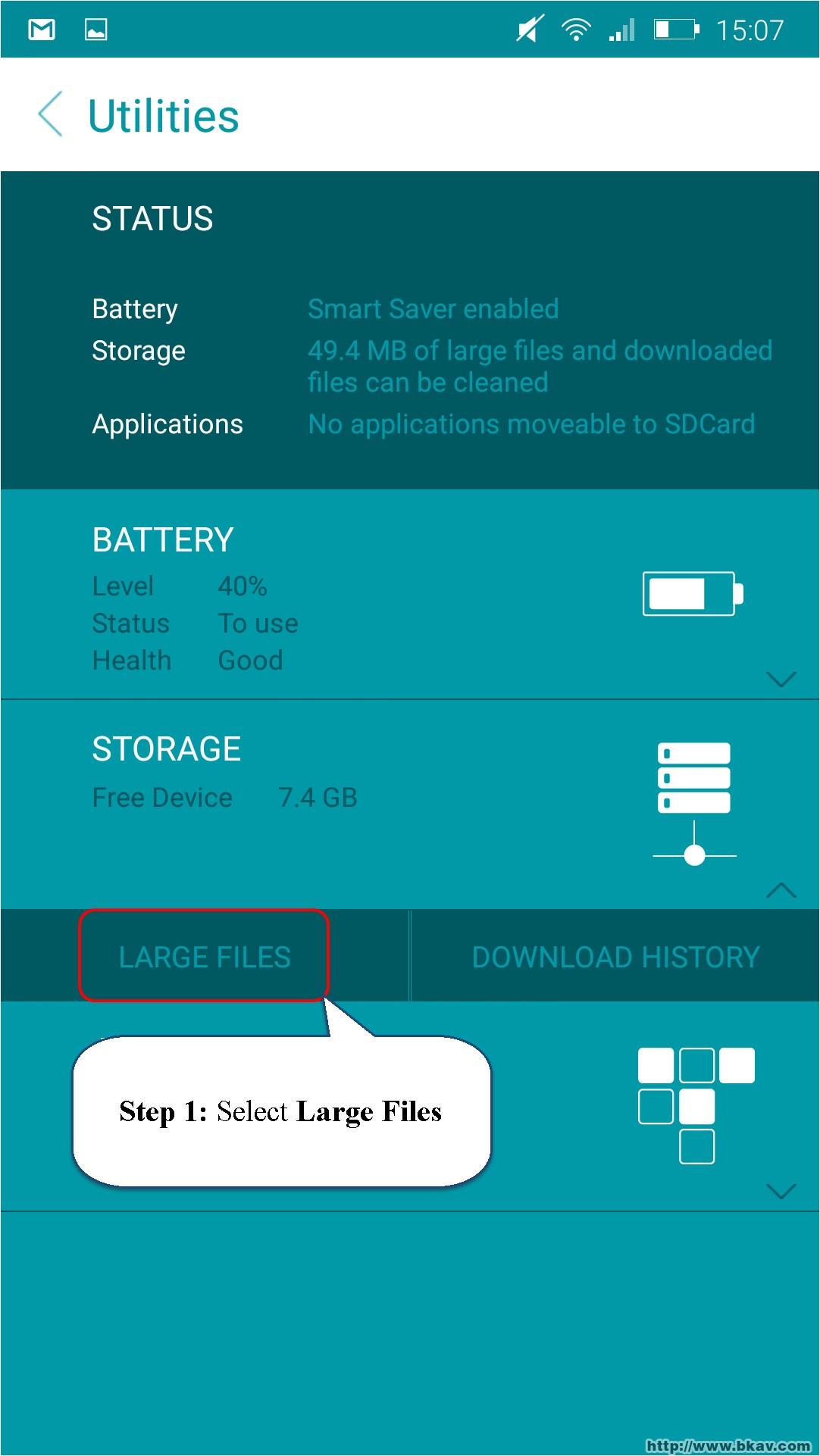
Step 2: Select files to delete
Step 3: Select Clean
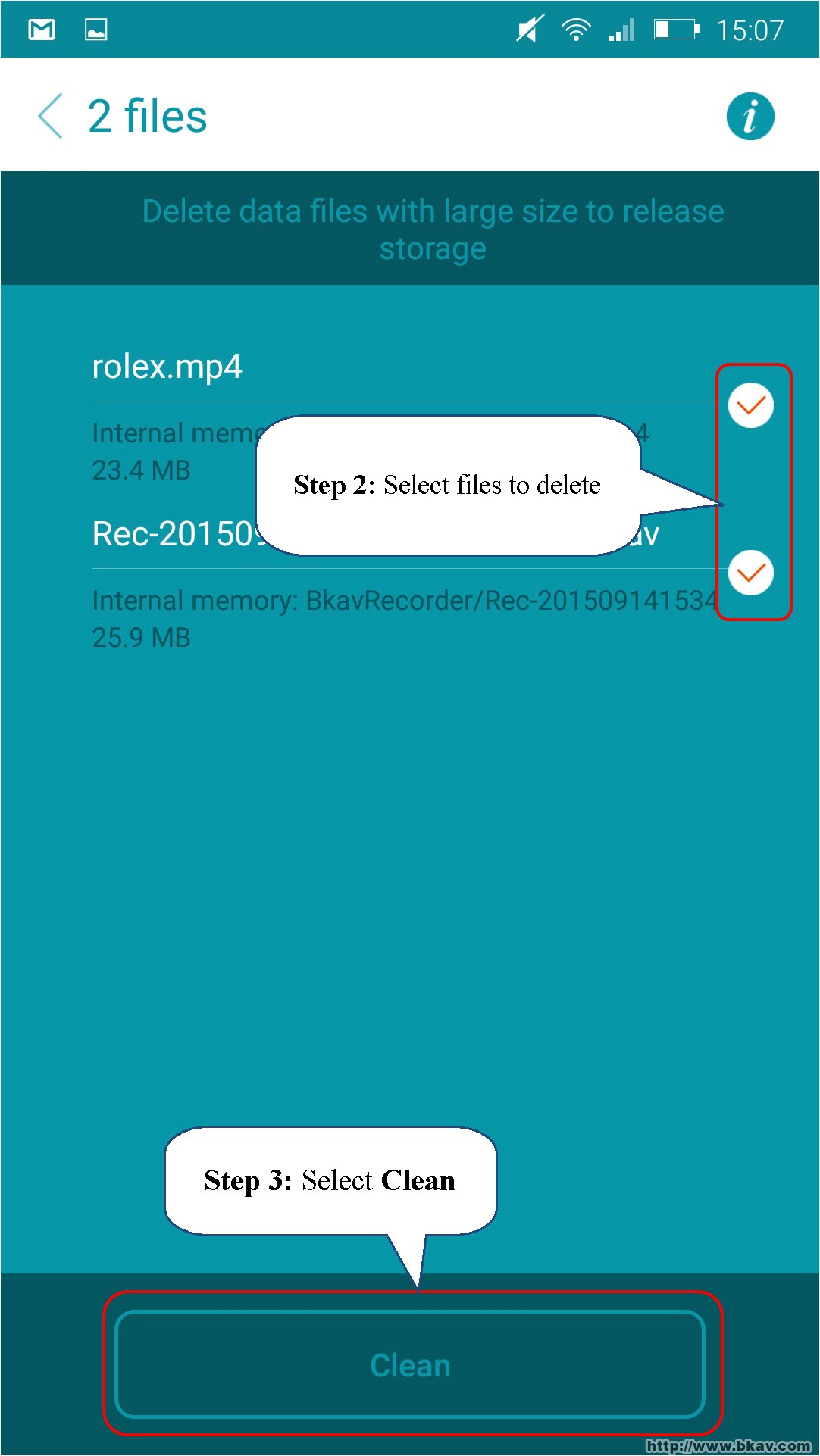
Download history
Bcleaner will list downloaded files on the phone. You can consider removing these files (if they are not necessary) to save more memory storage.
To remove downloaded files, please take the following steps:
Step 1: On Utilities' interface, select Storage and Download history
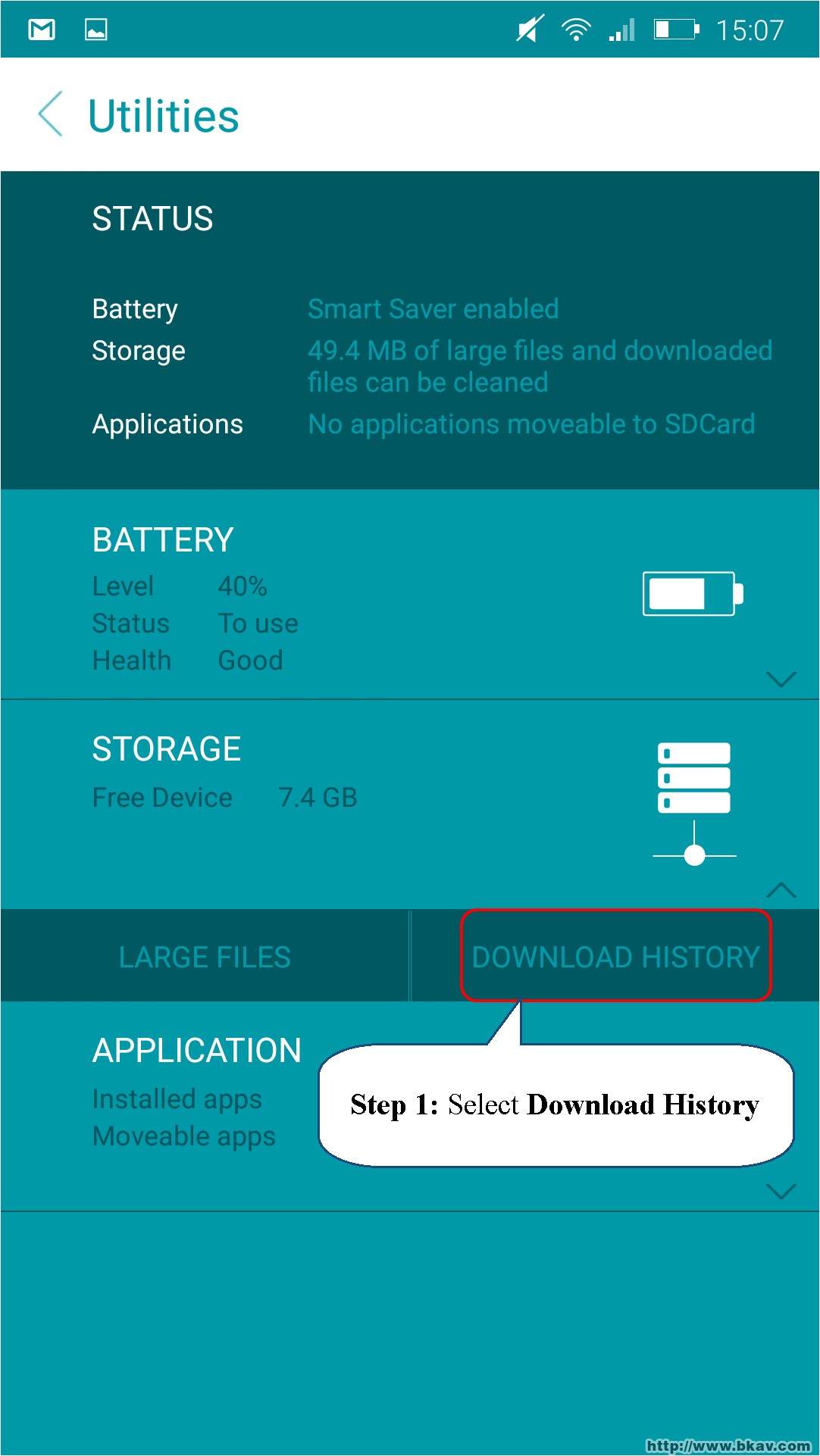
Step 2: Select files to delete
Step 3: Select Clean
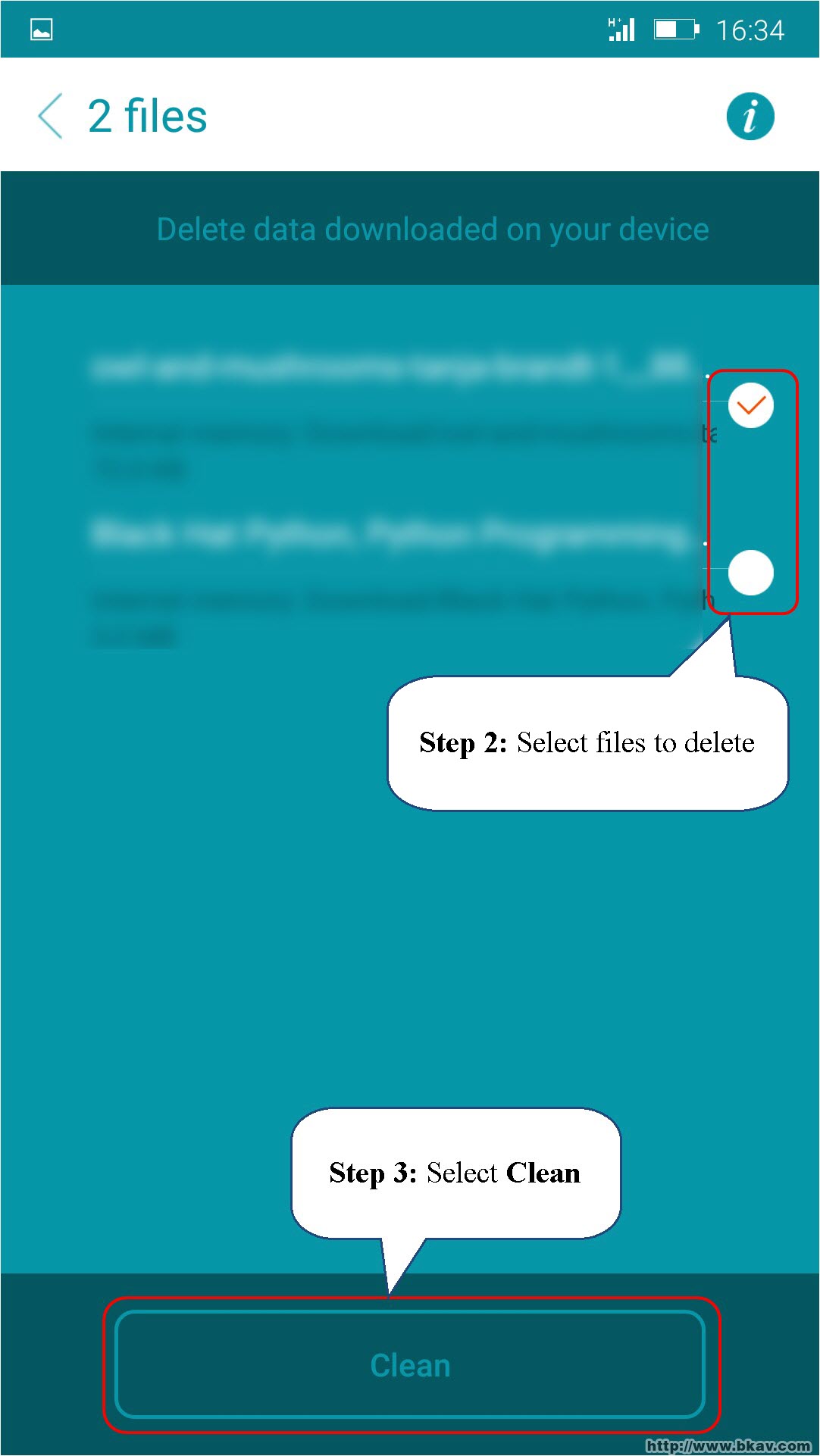
Applications
Applications include: Installed apps and Move to SDcard
Installed apps
Bcleaner will list installed apps on the phone. Users can consider whether uninstalling these applications (if they are not useful) to save more storage.
To uninstall apps, please take the following steps:
Step 1: On Utilities, users select Application and Installed apps
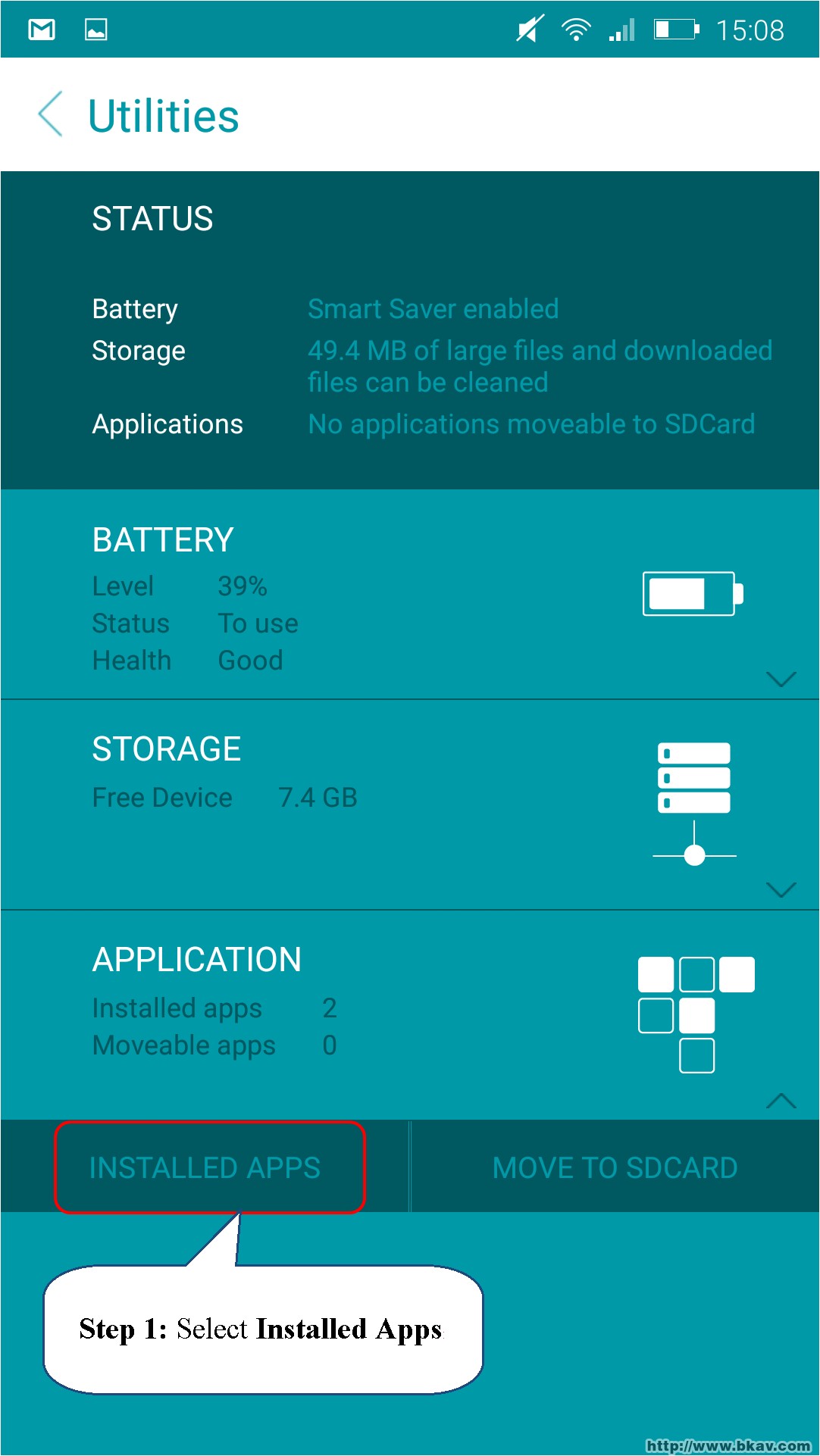
Step 2: Select apps to uninstall
Step 3: Select Uninstall
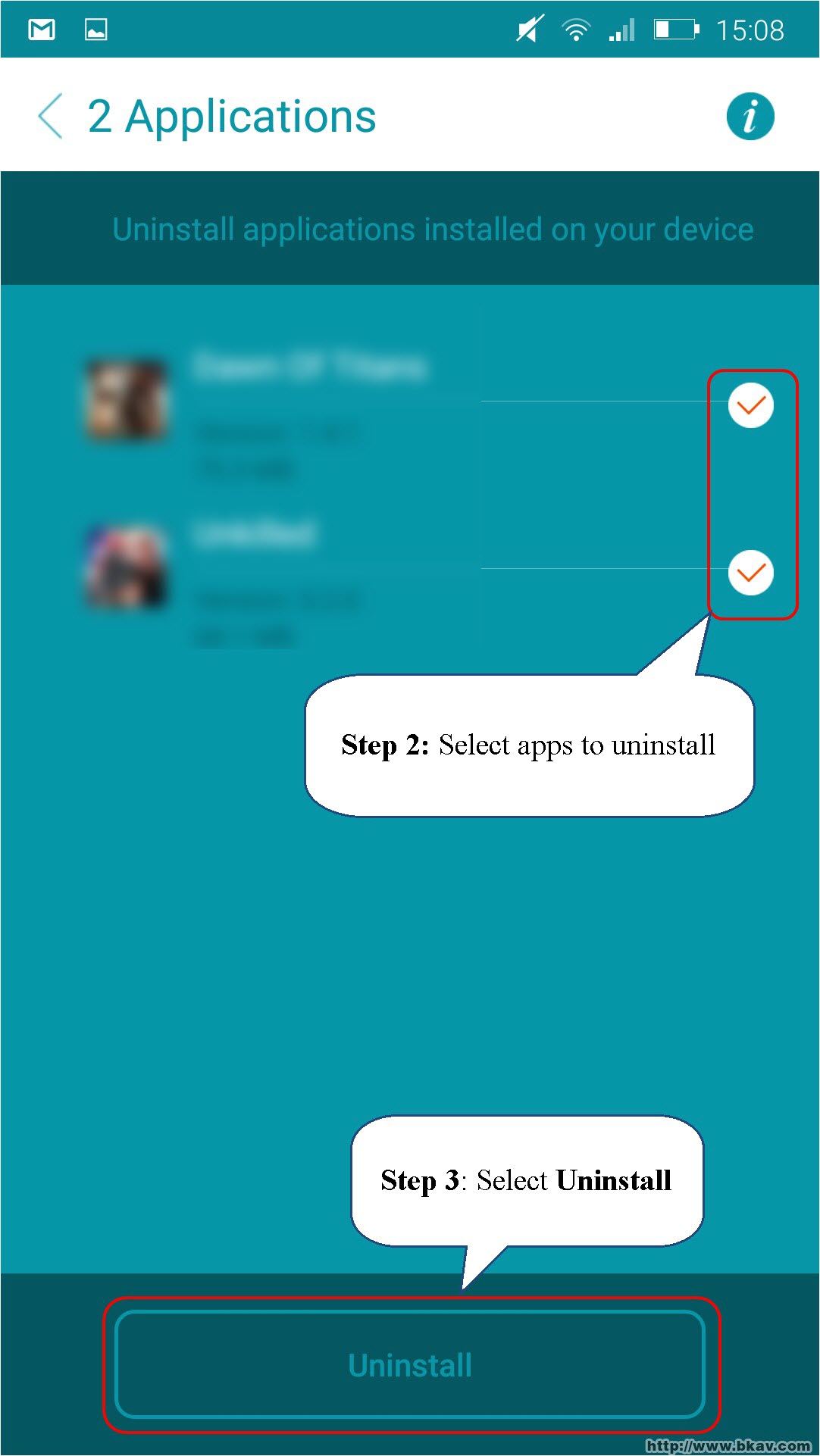
Move to SD card
Bcleaner supports users to move apps from internal storage to SD card to release storage
To move apps to SD card, users open Bcleaner, and select Utilities, Applications and then select Move to SD card
Next, please take the following steps:
Step 1: Select apps to move
Step 2: Select Move
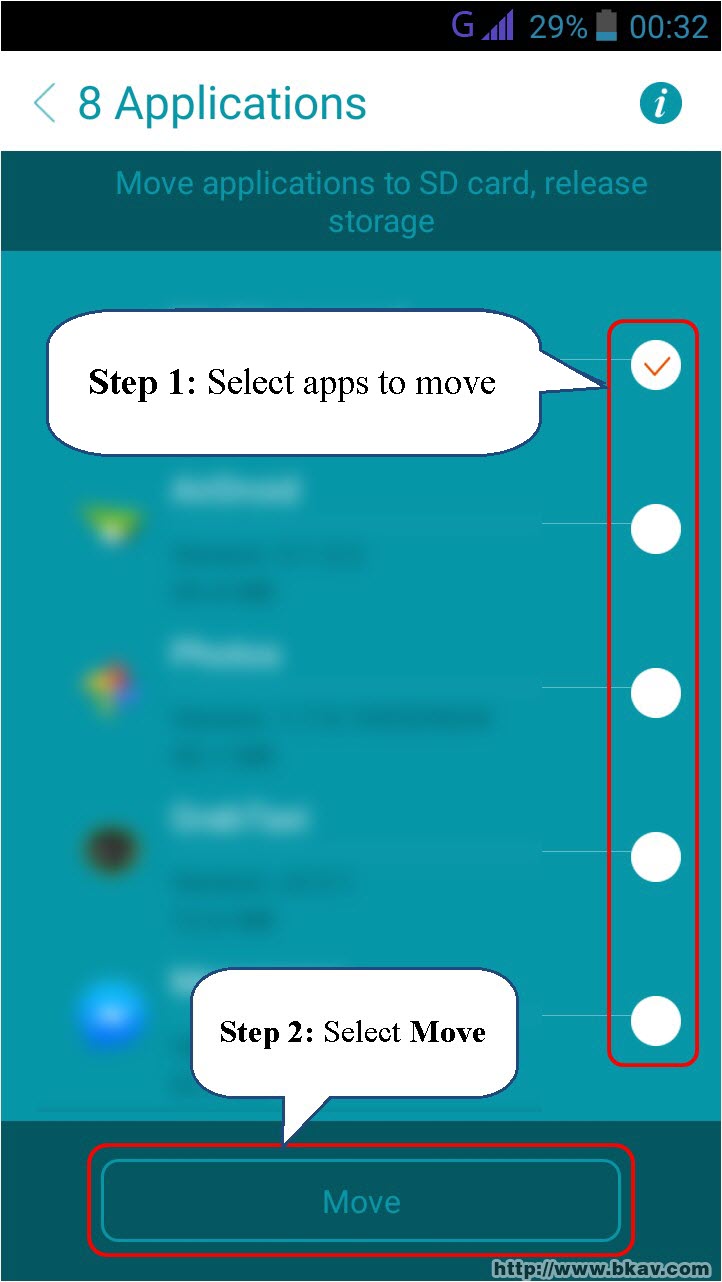
Step 3: Select Move to SD card
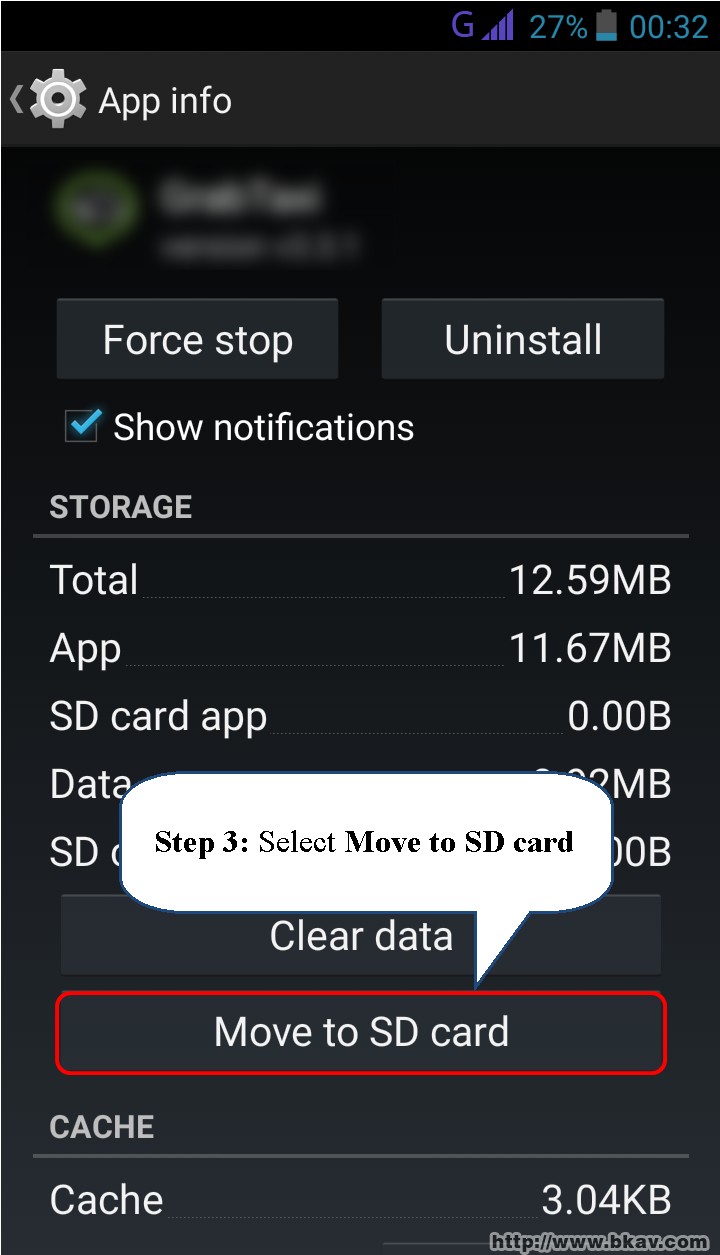
Please wait a moment, Move to Internal storage will appear. Users now have successfully moved apps to SD card
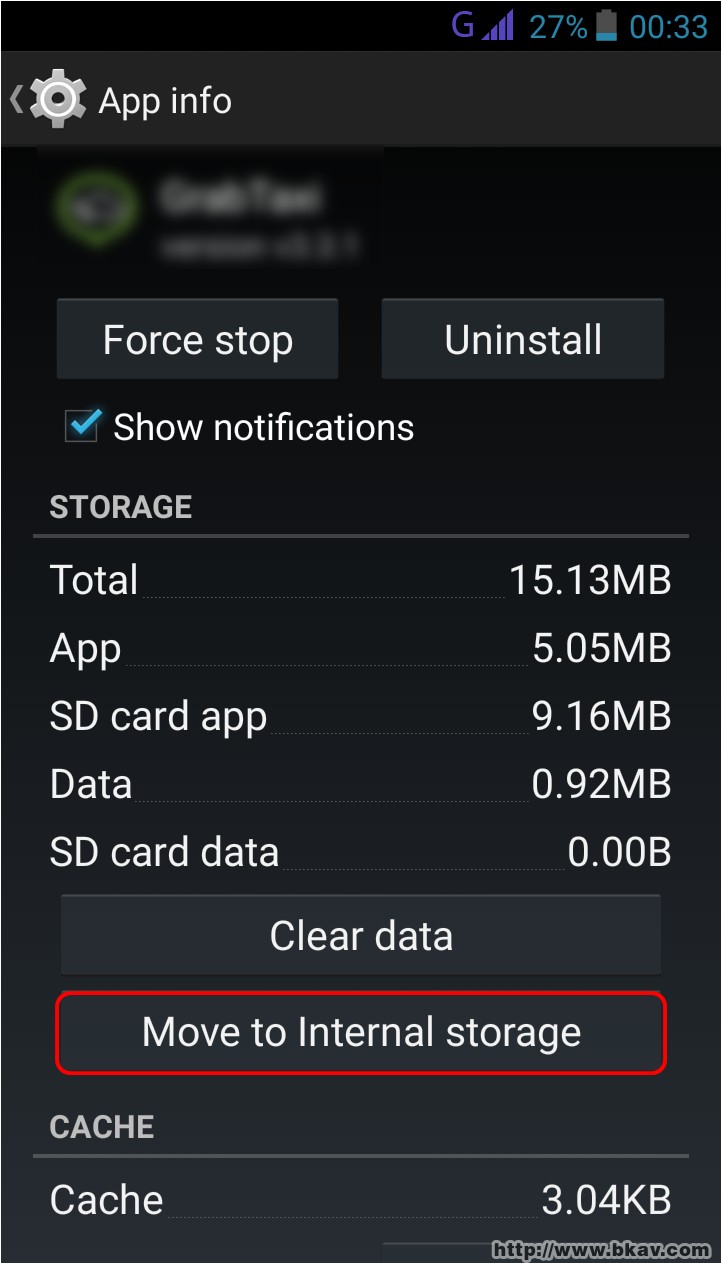
Bkav have finished its instruction on how to use Bcleaner's Utilities. Good luck!
Bkav





