The Dump issue (the blue screen of death) can be caused by many reasons. The most common reasons are operating system error, driver error (device controller) of some recently installed hardware, error caused by recently installed software, or software conflicts.
In some cases, Bkav Contact Center needs to investigate files in Minidump folder, which contains files storing error information when a computer has dump error, to identify the exact cause of the issue before giving specific instructions to help solving the problem.
To enable the feature of recording error information when a computer encounters dump error, please follow the instructions below:
On Windows XP, please do as below:
Step 1: Right-click on My Computer, choose Properties
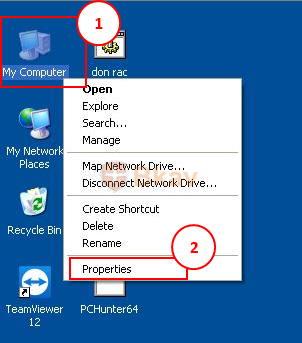
Step 2: In System Properties window, choose Advanced, then in Startup and Recovery section choose Settings
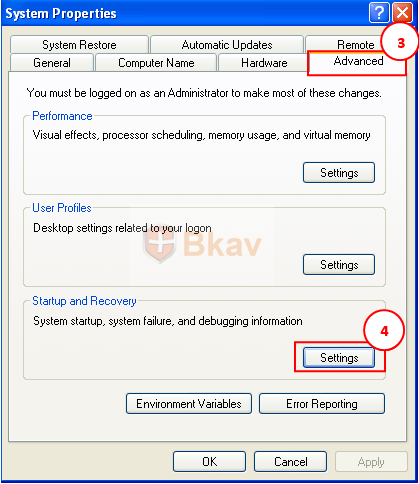
Step 3: In Startup and Recovery window, choose Write an event to the system log, then in Write debugging information section choose Kernel memory dump before clicking OK to finish
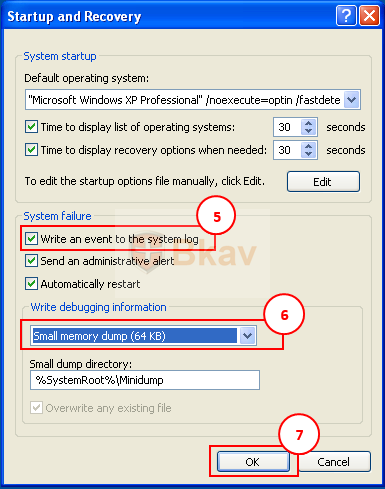
On Windows 7, please do as follow:
Step 1: Right-click on My Computer, choose Properties
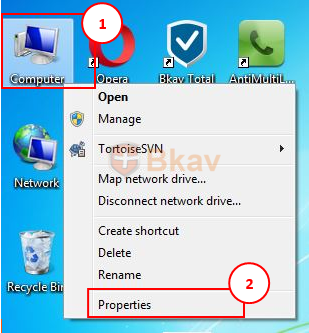
Step 2: In the newly appearing window, choose Advanced system settings section
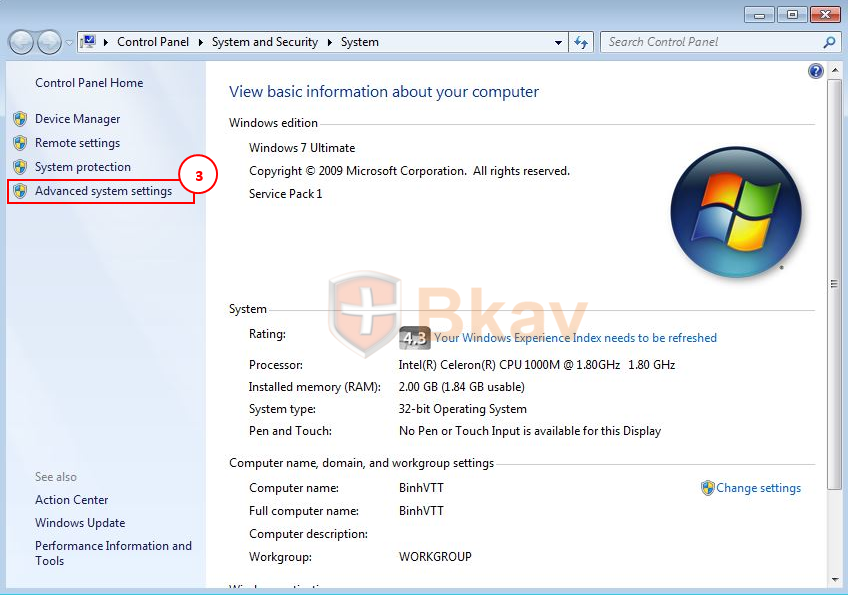
Step 3: In System Properties window, choose Advanced and in Startup and Recovery section choose Settings…
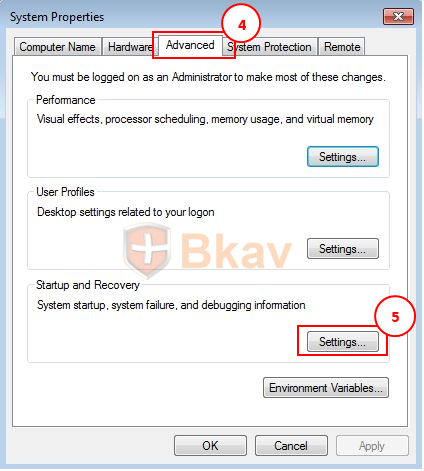
Step 4: Startup and Recovery window appears, in System failure section, choose Write an event to the system log, in Write debugging information section, choose Kernel memory dump, then click OK to finish.
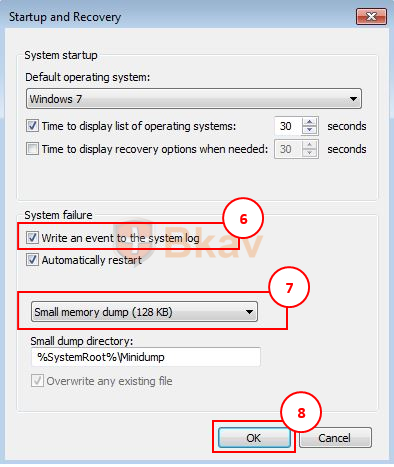
After enabling the feature of recording information about dump errors, if dump issue occurs, C:\WINDOWS\Minidump will be generated and the system will record the information related to the issue onto .dmp files in this folder.
Bkav





